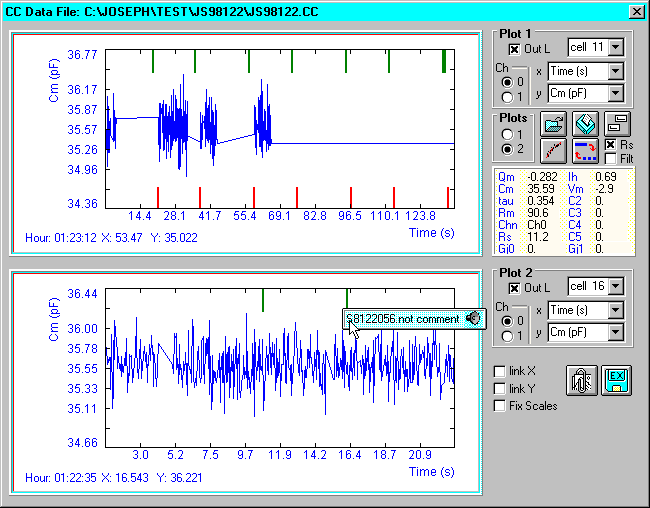CC Data Plot
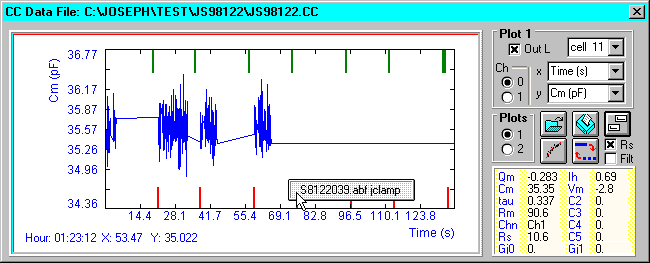
Display channel is selectable. Choose Cell number and CC x and y data to plot. If parameter data files and comments were collected while CC data Save was enabled, the CC data plot can be used to rapidly access and display the data files and comments. Place cursor over the green (comment) or red (data file) tags and the file names for either are displayed. By clicking the file names, the comments (audio, video, text or cc clip) are displayed, played or the data files are loaded and plotted. As the cursor is moved, data values for all CC data points are displayed in the text box on the right. Channel identification is also indicated in the data text box. Data plots can be scaled or manipulated as for the Analysis plot – see Analyze.
The buttons allow file operations, printing, including automatic printing of all CC data for a given cell, trace fitting, and toggling between points or lines.
Opening the second display channel reveals more options such as linking the x or y scales in both plots, exporting to ascii, and copying to clipboard. When both plots are displayed, both can be printed together. At the bottom is listed the rms value of the data that is displayed in the plot window. Clip click (see Analysis window) is available. If the x-axis is time then all data parameters are sent to the clipboard at the selected time point.
The export button, if clicked with the left mouse button, will export the data from a single plot to an ascii file. If it is clicked with the right button, all data for each cell are sent to seperate ascii files. CM and CC data can be extracted this way. Data are written to the directory where the data file resides.
Series resistance correction of voltage is done when the Rs checkbox is checked. The value of the resistance is entered into the pop-up text field. Additionally, the traces can be filtered.