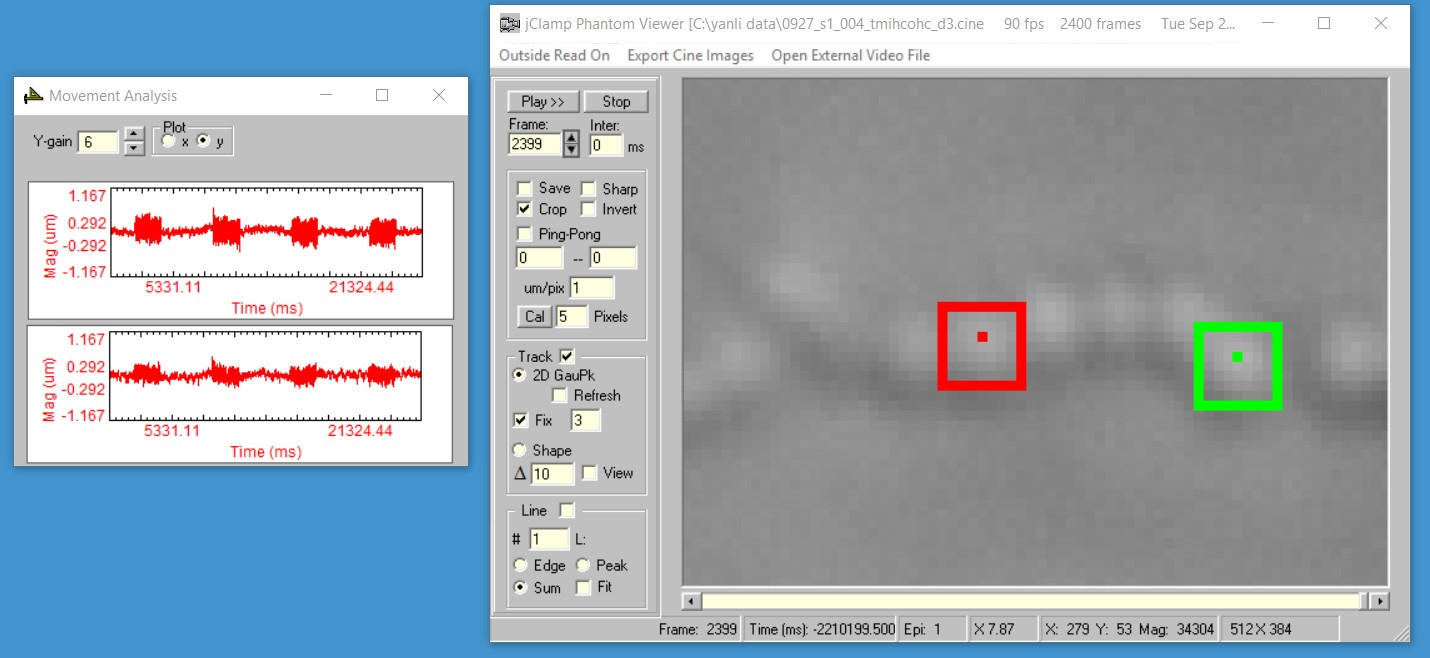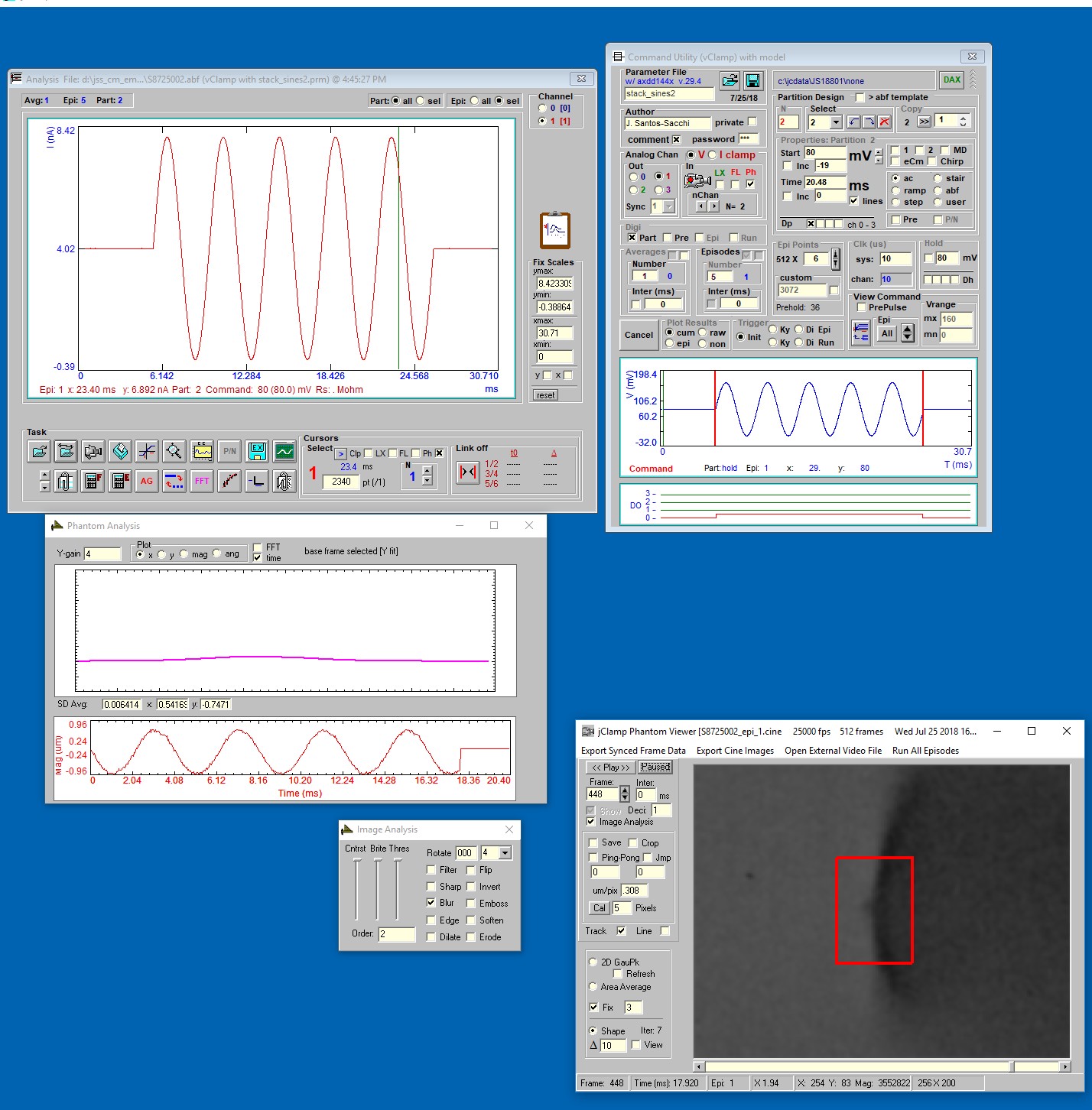Vision Research Phantom High Speed Cameras
Miro LAB 110 and 310 cameras have been tested. jClamp takes control of the PCC program supplied by Vision Research. Raw cine files are saved. Capture can be made with internal or external sync. jClamp AD/DA board must have synchronous digital out to use external sync feature (e.g. NI USB X Series). Digital out D0 should be connected to camera Trigger, D1 to F-sync. jClamp can capture images at different frame rates in different partitions, all control being set up in the small pop-up window in the Command Protocol Window. Frame records are in sync with electro-physiological data and are exportable in text format. In analysis mode, exporting and some analysis on captured movies can be done in Phantom Viewer, including 2D Gaussian point tracking, shape tracking, and linear displacement measurements, all synced with electro-physiological data.
A blackframe reference is performed before jClamp makes a video during a protocol, so turn off auto-blackframe in PCC camera control.
The Do Average Cine checkbox will allow averaging of cine image files if averaging is done in the command protocol. Individual cines and abfs are put in an Average subfolder. If averaging is done for a protocol and cine averaging is not done, then the first cine run file will be placed in the day's data folder (it will not be an averaged file) and will load with the abf file opend from the Analysis Window; if cine averaging is done then the averaged cine file will be placed in the day's data folder. In any case, all individual runs of cines will be in the Average subfolder when protocol averaging is on. Cine averaging is a time consuming process, so use with that in mind.
If Quite fan is checked, the camera fan is turned off at the entered time delay before collections are made. The fan returns on after.
Turn on Frame timestamp to see time stamped on images to confirm capture timing.
To use, enable Phantom camera in jClamp ini file under History tab and supply path to PCC.exe.
To export cine files to Matlab put <load_tiff_stack.m> in Matlab path. The m-file is in the jClamp32/Phantom directory. Also, if you wish to export 16 bit TIFFs then you must install ImageMajick <ImageMagick-7.0.4-10-Q16-x86-dll.exe> located in jClamp32/Phantom directory. See their website for info and newer versions (https://www.imagemagick.org/script/index.php).
Sometimes jClamp will not connect to the camera on startup so you may have to reinit jClamp to link the two. When the PCC program has "jClamp Phantom CAMERA Control" in the title bar instead of "Pcc" then jClamp is linked to camera, and jClamp can collect cines. Be aware that if you change the camera frame rate by typing in a number you must hit enter to activate that frame rate; only then will jClamp sense the change in frame rate. Even while jClamp is linked to the PCC program, you may use it independently as normal.
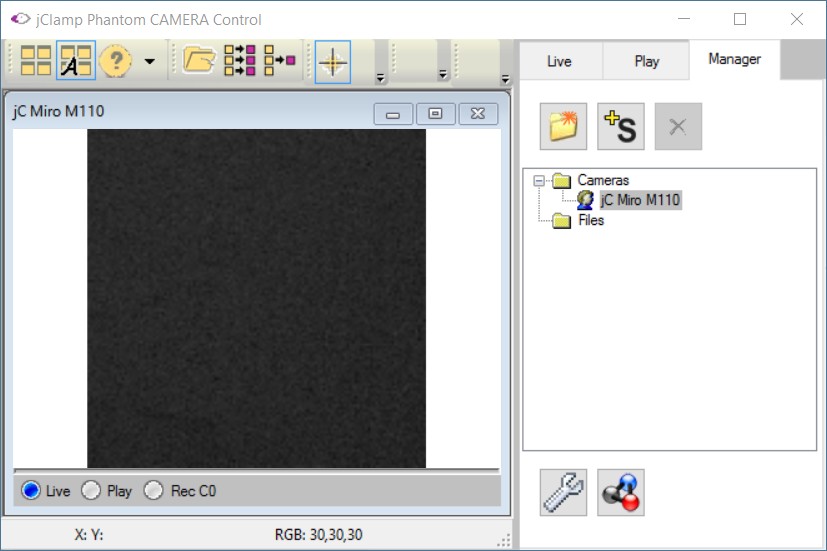
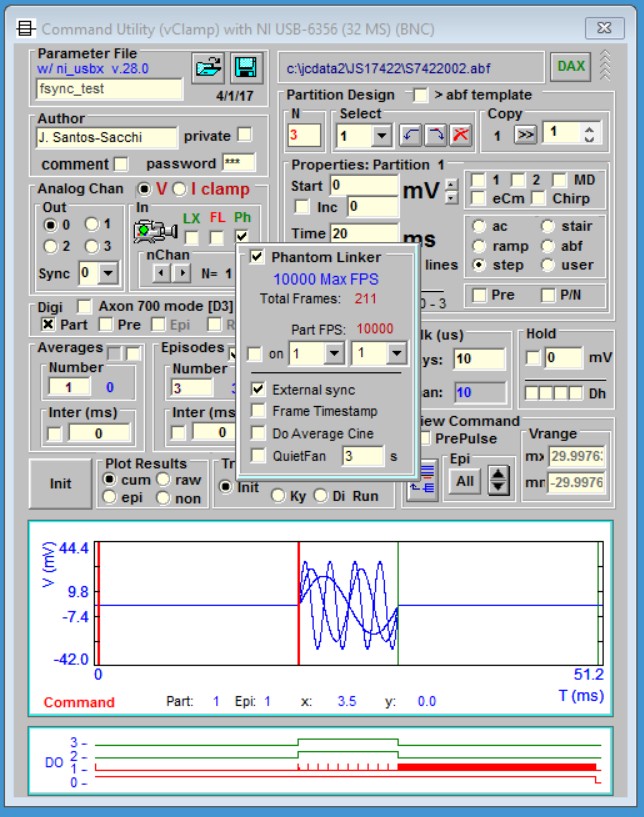
Now in Phantom Linker there is a toggle to keep PCC always on top. PCC tools will open beneath the main PCC window if toggled on. If this happens then toggle it off to see hidden PCC tools. Also there are options for toggling on/off both Quietfan and doing a Black level Reference before running the jClamp protocol. Each has an associated timeout before running since each could cause vibration of the camera. Average cine is disabled for now.
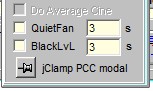
When you load abf files during analysis any associate Phantom video files are listed, and will load in Phantom Viewer when the abf is opened.
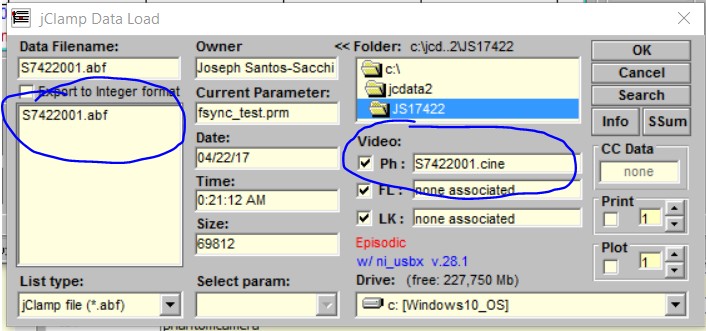
In the Analysis Window, when an abf file is loaded the Ph box is checked so dragging the cursor over the electrophysiological data will step through associated video frames, and stepping through frames in Phantom viewer will move the data cursor. If you uncheck the box, then you can uncouple them to manipulate abf and video independently.
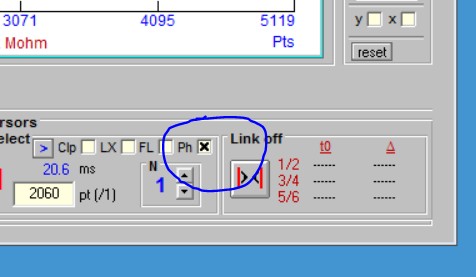
Example of object tracking.