Start Up ![]()
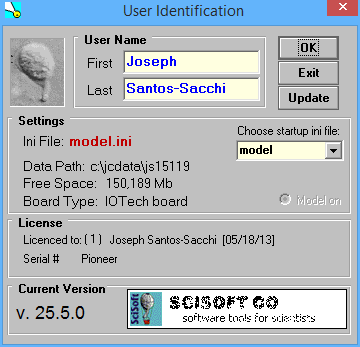
Upon double clicking the jClamp icon, a window is displayed requesting user identification. First and last names are required, and may be specified in the INI file. The initials of the first and last name are used to name files and data directories automatically (see below). The current INI file is indicated, jclamp32.ini being the default. A scroll box displays other INI files available in the JCLAMP directory. Clicking on the INI filename loads the file, and also displays a unique user graphic set in the INI file. An image of the user is an ideal graphic for identification. The data path and the drive’s free space is also shown. INI files are setup using the separate program iniedit32.exe. A user INI file can be loaded in place of the default jclamp32.ini file if the file is appended to the command line (for example, in a shortcut icon), c:\jclamp\jclamp.exe myfile.ini. Clicking the EXIT button unconditionally closes the program. After clicking the OK button, the Cell Censor window appears and the Menu Bar is accessible by moving the mouse cursor to the extreme left. If data had been previously saved to the data directory of the current day, a flashing window indicates the number of old files and the next file will be automatically named with a higher number - no fear of overwriting.
Often times jClamp windows will be arranged to suit a particular working condition. It is possible to save the arrangement information for quick retrieval rather than repeatedly aligning windows manually. Clicking on the main screen with the right button opens a small Screen Shot window 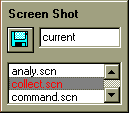 . Clicking again on another area of the screen moves the small window to that area. To save a particular jClamp window arrangement type in a file name (do not add an extension; the default is “.scn”) and click the disk icon. To retrieve arrangements, double click on the filename in the screen file list box. Clicking on the screen with the left mouse button simply closes the Screen Shot window. jClamp was designed to use a screen resolution of 1024 x 768, 16 bit color and small fonts – all set in the Windows Display property settings.
. Clicking again on another area of the screen moves the small window to that area. To save a particular jClamp window arrangement type in a file name (do not add an extension; the default is “.scn”) and click the disk icon. To retrieve arrangements, double click on the filename in the screen file list box. Clicking on the screen with the left mouse button simply closes the Screen Shot window. jClamp was designed to use a screen resolution of 1024 x 768, 16 bit color and small fonts – all set in the Windows Display property settings.
