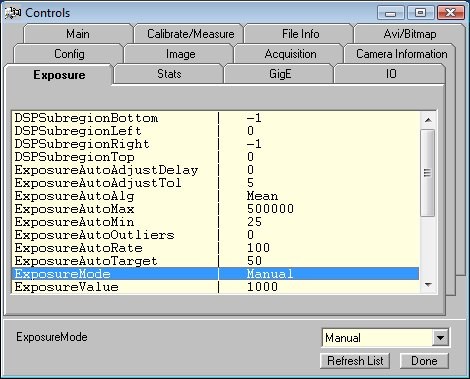Control Panel
Auto save is default. If unchecked you will be asked for a filename to save to.
In the Main Tab you can:
Set the capture length
Set capture length to equal frames
Set capture length to equal time in seconds
Set time out to wait for hardware trigger. If exceeded capture is halted but file is saved.
Set fixed frame rate
disk_stream_on -- when capturing video stream directly to disk. May be slower than to memory.
disk_stream_off -- when capturing video stream directly to memory before writing to disk
autogain --push autogain button to automaically set gain for proper viewing - see camera instructions
autoexposure -- push autoexposure button to automatically set exposure time for proper viewing - see camera instructions
bitdepth8 -- set bitdepth to 8 bit (denoted by 0 in file header)
bitdepth12 -- set bitdepth to 12 bit (denoted by 1 in file header)
savebox_on -- save only that area of screen within a drawn box
savebox_off -- save whole screen
showbox_on -- show only that portion of the screen that is within the box
showbox_off -- show whole screen
movie_trig_on -- set whole movie capture (possibly consisting of many frames) to occur when hardware trigger is sent to camera trigger input
movie_trig_off -- disable movie trigger
frame_trig_on -- set single frame capture to occur with each trigger input until number of desired frames is acheived.
frame_trig_off -- set frame trigger off
fixed_rate_on -- set capture to occur at fixed frame rates This will be limited by Windows
fixed_rate_off -- no fixed frame rate speed will occur at maximum rate permited by software in Windows.
set_frame_sec -- set fixed frame rate in terms of time - duration of frame.
set_frame_fps -- set fixed frame rate in terms of FPS (frames per second).
The default directory for VDA files is “c:\fastlook_data\” plus the day’s date (e.g., see below). The directory can be changed here in FastLook or in the ini file at program startup (see ini file section in this help file). Thus, each user can set his/her own user directory.
When FastLook is used in conjunction with jClamp, jClamp control the data directory path directly. Communication with jClamp is via background polling.
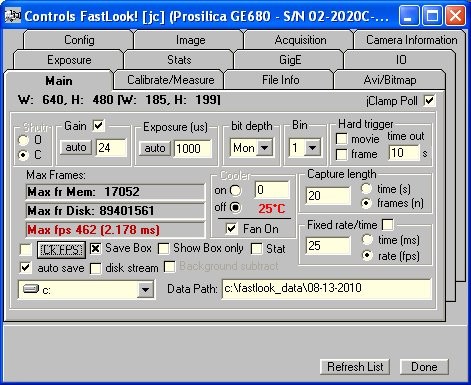
Calibrate check box will show two flashing white lines 100 pixels apart. Determine the actual size and place distance and units to be saved with VDA files.
Simple measurements to plot line or box profiles or average of marked areas (RGB plot). Export VDA video files to ImageJ to do sophisticated image analysis.
Delta length and save data are jClamp only features.
During image capture you can enable viewing of live images at entered frame rates. Uncheck box for best high speed capture results.
If Frame marker is set a pop up window will appear during recording to allow a button press to mark the frame for future identification in the video player. Can be set in ini file.
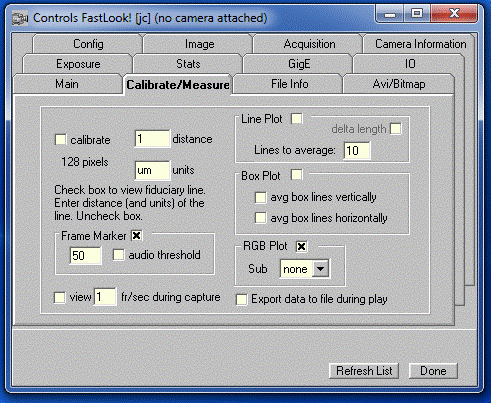
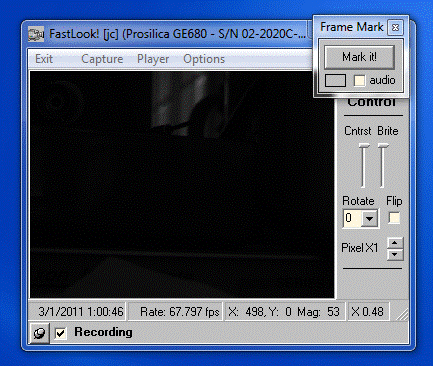
You can view the header information of VDA files that are being viewed.
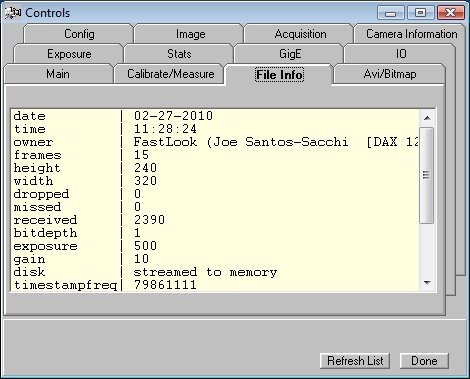
You can overlay text on the video and save to bitmap. Playback frame rate for AVI export is set here.
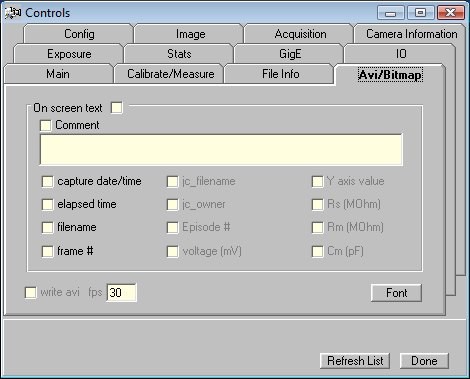
You can set or view camera properties in the other Tabs of the Control Panel.