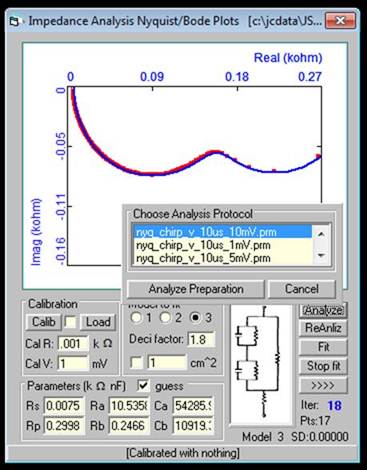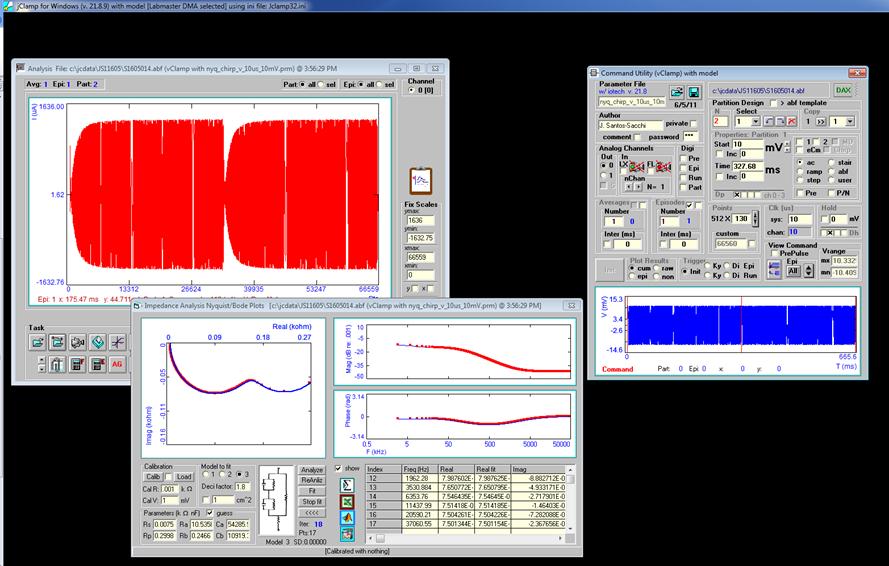Impedance Analysis
Analyze button will open a pop-up window to choose a protocol to run. Under voltage clamp, <nyq_chirp_v_???.prm> or <nyq_sine_v_???.prm> are available with different voltage. Under current clamp, <nyq_chirp_i_???.prm> or <nyq_sine_i_???.prm> are available. You can modify and save. Place a resister or empty filter holder (for epithelial measures) and enter resistance determined from CC and voltage (or current) to stimulate with, then run calibrate to obtain corrections for system characteristics. You can enable or disable its use once collected. Calibrations are saved and automatically appended to each data collection if the check box is checked. After data is collected, a fit to the chosen model can be performed. For chirp signal, you may need to limit the points used for the fit to get better results – set the deci factor above 1 to decimate (a value of 2 extracts an octave spread). When you open a data file in the jClamp Analysis Window that has been collected with an impedance protocol, the Impedance window is opened, data plotted and can be fitted. Check the Show box and the data are listed, hit <esc> and the listing is aborted – it takes a long time to list the Chirp data at 32K length. Right click on table to copy any selected data to clipboard. See jClamp Analysis Window help to see how to copy data to SigmaPlot, Excel, MATLAB or Origin by dragging the icons within the Impedance window onto plots. You can enter a surface area to divide currents by surface area with resultant changes displayed, check box enabling. Reanliz button will reanalyze data; for example, after loading a new calibration file.